# Site migration
Migrating between staging and production sites, or from Jira Server to Jira Data Center or Jira Cloud, or the other direction? No worries, JXL will be the same on the other side.
Keep in mind
To migrate sheet data you need to have Global permission.
# Migration paths
There are various migration paths supported by Atlassian (opens new window) for your data from Jira Server to Data Center or Cloud, and for cloud-to-cloud moves there is Atlassian's Cloud migration feature (opens new window). Make sure to follow their recommended steps closely.
Whichever strategy and method you choose to migrate your data from the origin to the destination site, if you could ensure that your Space/Project and Work item data are transferred, or exported and re-imported, in their entirety, i.e. including so-called Entity properties (data storage provided by Atlassian in Jira), that would capture your Sheets as well. Install the JXL app in the destination site and it will pick up your Sheets exactly where you left them.
Jira Cloud Migration Assistant
If you're using JCMA (opens new window) your Sheets are not going to be in the destination site after your migration. This is a likely and expected outcome because Atlassian's migration tooling ignores Entity properties for some reason. We regret any inconveniences caused by this, but fear not, JXL has its own reliable, fast, and convenient migration method.
JXL site migration v2.0.0
With the JXL site migration, you can easily export and import your Sheets in order to move them between Jira sites. Origin and destination sites can be any combination of Jira Cloud, Data Center and Server.
Sign in to the origin site.
In JXL for Jira Cloud, open the
Settings menu in the navigation header bar and choose Apps. In JXL for Jira Data Center and Server, open the Administration menu in the navigation header bar and choose Manage apps. In the navigation sidebar in the JXL section, choose Site migration.
On the Site migration page, in the Export tab, click the
Export button. Depending on the number of Sheets in your site this can take a moment.
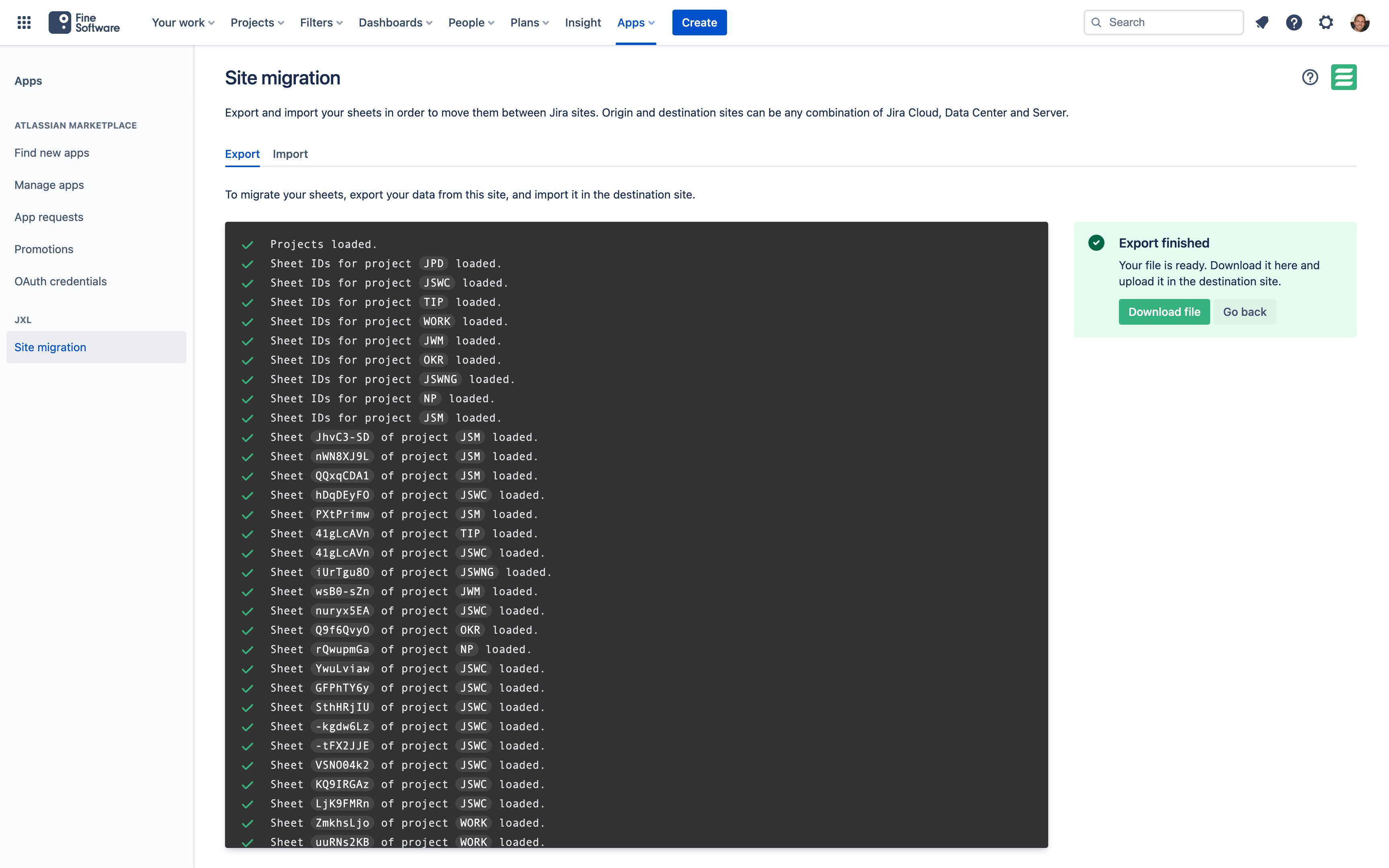
Once the sheet data is generated, click the Download file button and save it to your local storage.
Important: If the origin and destination sites are different, edit the exported file before you import it. The file contains JSON (opens new window)-formatted data and you can use any ordinary plain text editor, code editor, or IDE to alter it. Ideally, use an application with a search-replace feature. You'll want to adjust any Space/Project keys, Custom field IDs (How to find a Jira custom field ID (opens new window)) and JQL statements that include any such identifiers, so that they work as expected in the destination site. They differ very often between origin and destination sites. Again, we regret any inconveniences caused by this, but JXL has no knowledge of those differences otherwise.
Sign in to the destination site.
If you haven't yet, install JXL in the destination site.
In the destination site, navigate to the Import tab on the Site migration page.
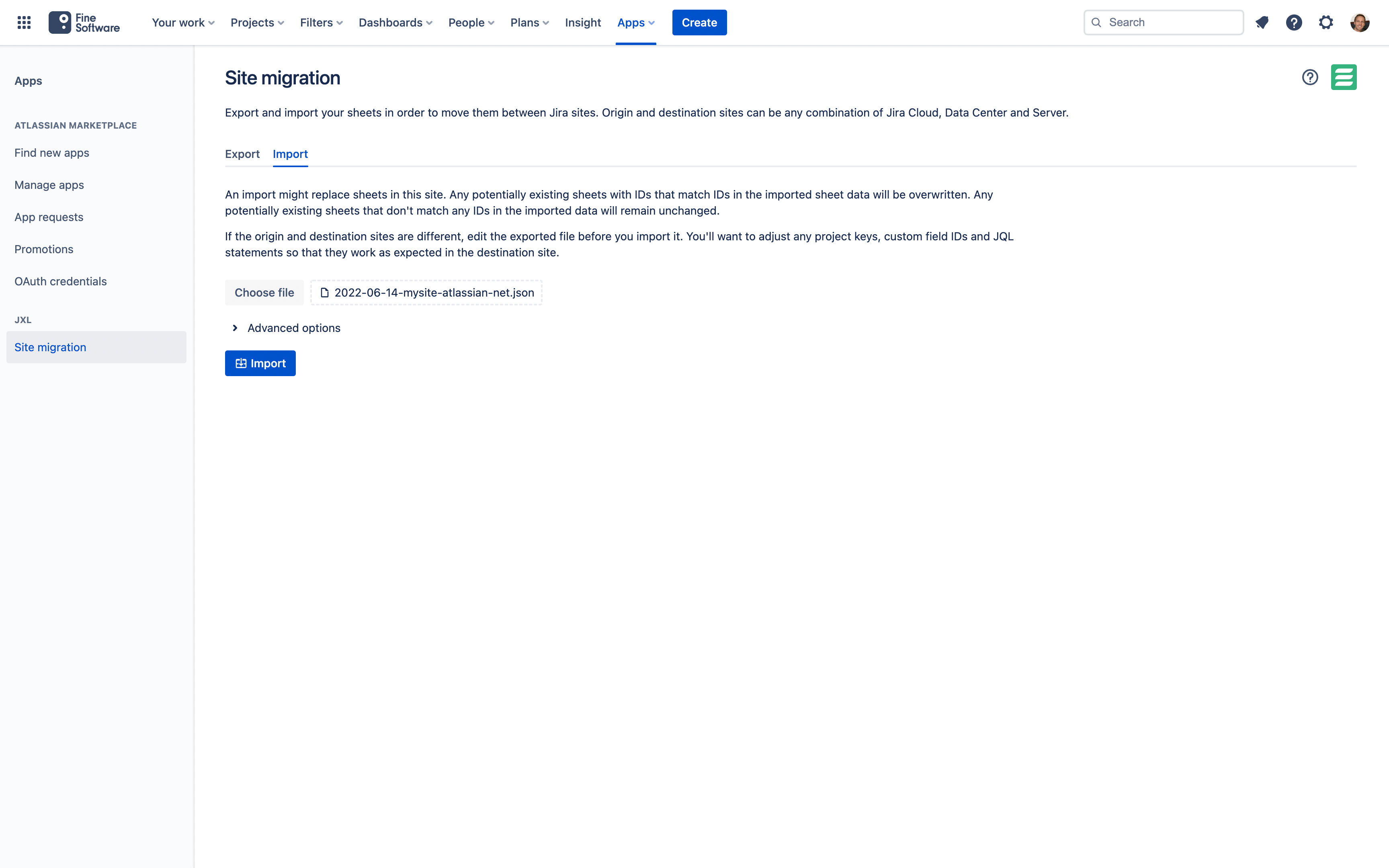
Click the Choose file button, find the file you downloaded in step 5. and edited in step 6. and select it to upload.
Optional: In the Advanced options section you can activate the Create sheets with newly generated IDs checkbox. This option changes the import behaviour so that new Sheets are created instead of overwriting potentially existing Sheets with the same ID.
Click the
Import button.
Imports overwrite existing sheet data
If you intend to merge Sheets into a site with existing Sheets, carefully review your data and consider activating the Create sheets with newly generated IDs option.
By default, any potentially existing Sheets with IDs that match IDs in the imported sheet data will be overwritten. Any potentially existing Sheets that don't match any IDs in the imported data will remain unchanged.
If you have any questions or anything isn't working as expected contact us (opens new window).
# Feature differences
There are no noteworthy differences in features and capabilities between JXL for Jira Cloud and JXL for Jira Data Center and Server at this point in time, except that the Sheet API is currently only available in JXL for Jira Cloud.





